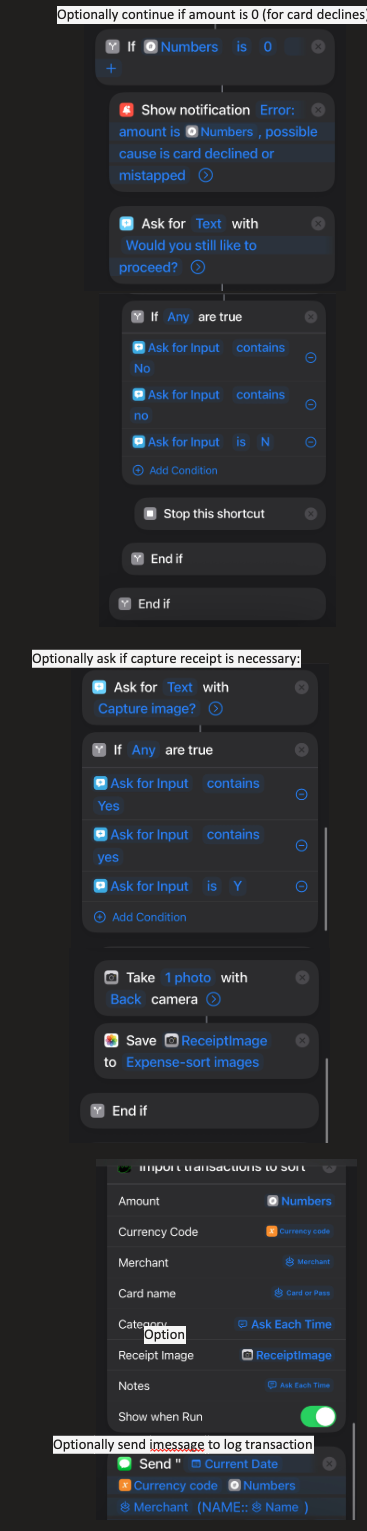Apple Pay Integration Help #
You can automate expense logging by setting up a Shortcut that triggers when tap and pay using Apple Pay.
Note:
⚠️ It’s very important that you have your phone unlocked while the shortcut runs and do not let your phone go to sleep. Also ensure you have a stable wifi connection
We do not in any way have access to your card. The only details we collect when you run the automation are:
- the card name seen in your Apple Wallet
- the expense amount
- the expense currency code
- location when you run the automation
- category of expense (Food, shopping, drinks etc)
- any notes you add when you run the automation
Automation Demo #
A demo of the shortcut automation in action:
How to Set up Apple Shortcut to Import Transactions into the app #
Tutorial Video #
Text Instructions #
Creating a new Automation #
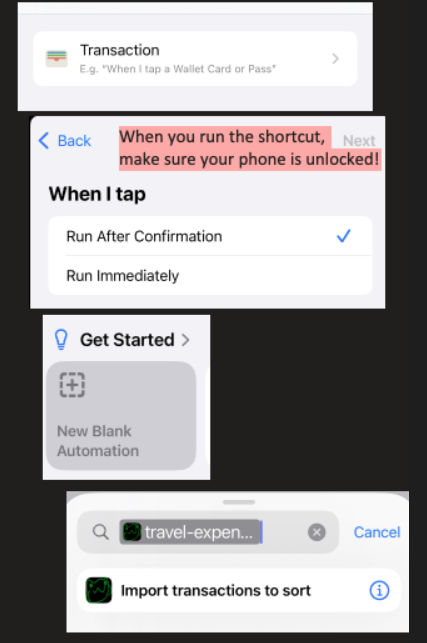
You can open the Apple Shortcuts app and follow the steps below.
-
Open the Apple Shortcuts app on your iPhone.
-
Go to the Automation tab and tap the ➕ Plus button to create a new automation.
-
Search for “Transaction” and select the Transaction automation trigger.
-
Choose the cards you’ll be using for your trip.
-
Make sure “Run After Confirmation” is selected, so you can run the automation when you’re ready.
-
Select “New Blank Automation.”
-
Drag in the “Import Transactions to Sort” action.
🔧 Set Input Fields #
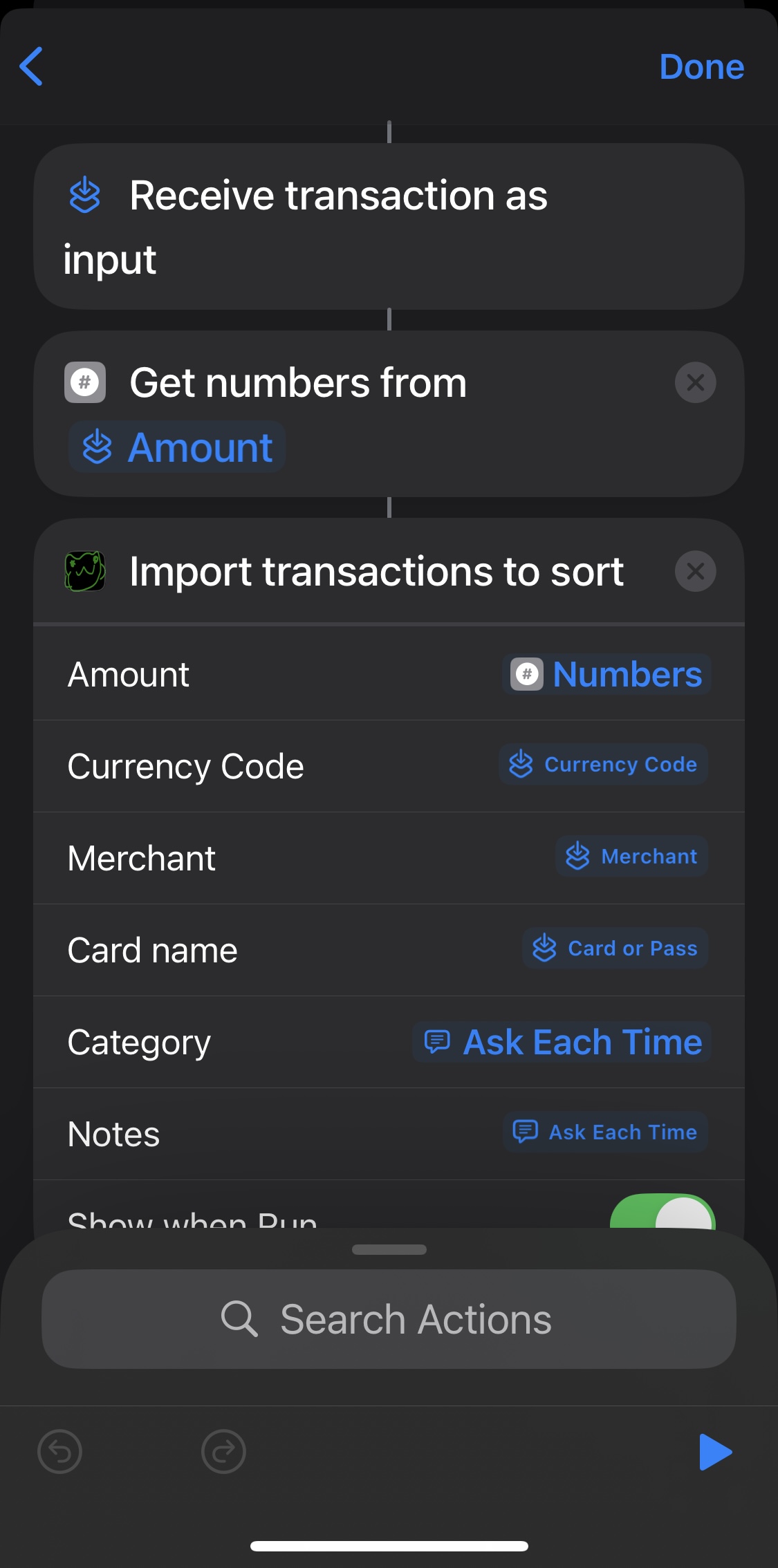
-
Search for “Get Input from Numbers” and drag it above the import action.
-
Tap the Input field in the Numbers action → scroll and select “Shortcut Input.”
-
Tap Shortcut Input again → change type to Transaction Amount.
-
Tap the empty Amount field → select the Numbers variable.
-
Tap the Currency Code field → scroll and select Shortcut Input.
-
Tap Shortcut Input again → change type to Currency Amount.
-
Select Currency Code from the variable options.
-
Tap the Merchant field → scroll and select Shortcut Input.
-
Tap Shortcut Input again → change type to Merchant.
-
Tap the Card Name field → scroll and select Shortcut Input.
-
Tap Shortcut Input again → change type to Card or Pass.
-
For the Category field, select “Ask Each Time.”
-
For the Notes field, also choose “Ask Each Time.”
✅ You’re Done! #
🔁 When you tap your card via Apple Pay and run the automation:
- You’ll be asked to enter the category and any notes.
- After submitting, wait a few seconds for the expense to be imported into the Travel Sort Expense app.
💡 Tips: #
- Make sure your phone is unlocked before running the automation.
- Requires a stable Wi-Fi connection to import properly.
- ⚠️ Heads up: If you don’t get a transaction notification from your Apple Wallet, the shortcut may not run properly. This usually means your phone had trouble connecting. Try stepping outside or moving to an area with stronger Wi-Fi or mobile signal, then run the shortcut automation.
- This automation only works with physical Apple Pay transactions. (Doesn’t work for online purchases)
Advanced set up #
If you want a more advanced shortcut, you can add these steps to optionally handle payment errors, capture images or send logs to an iMessage chat